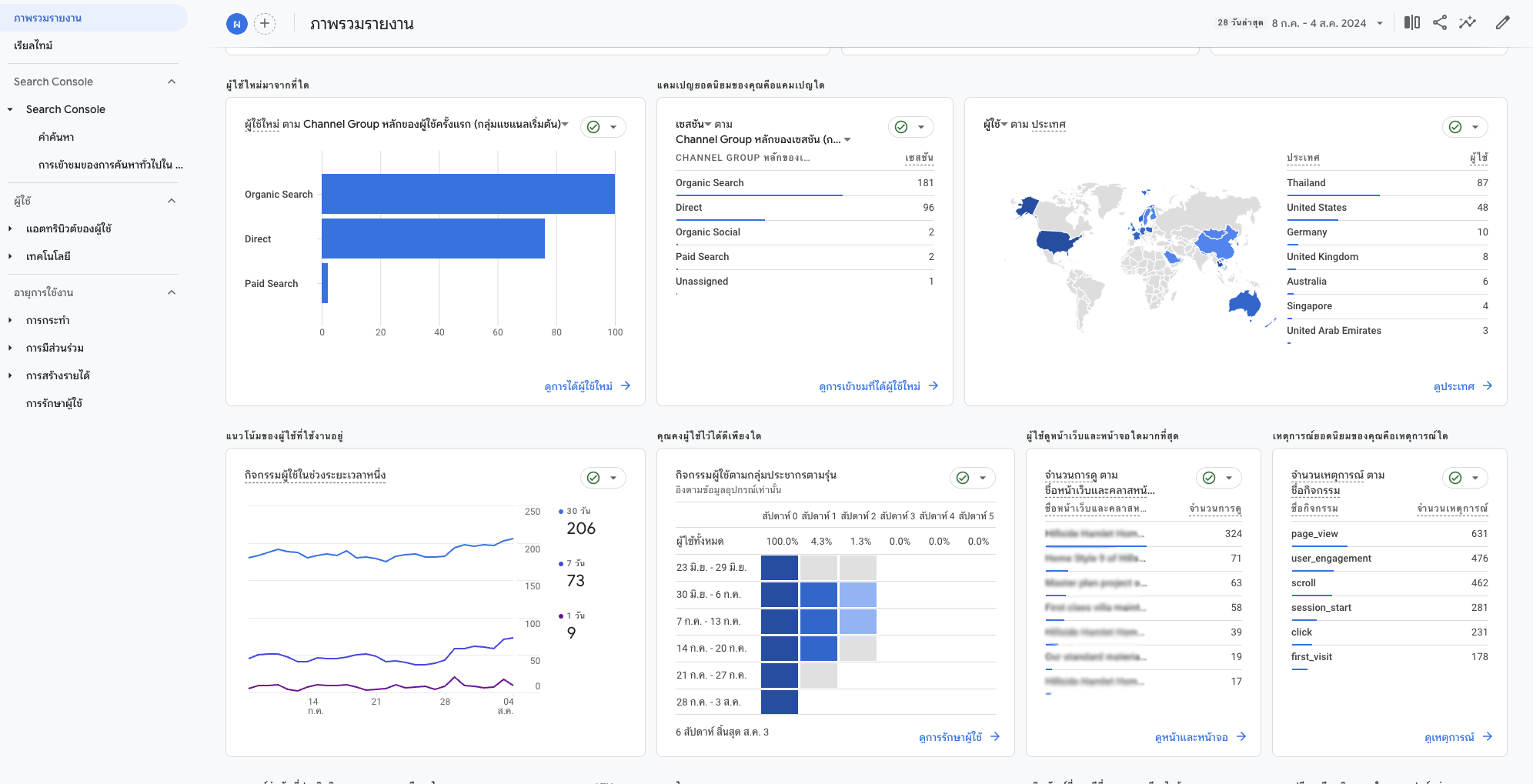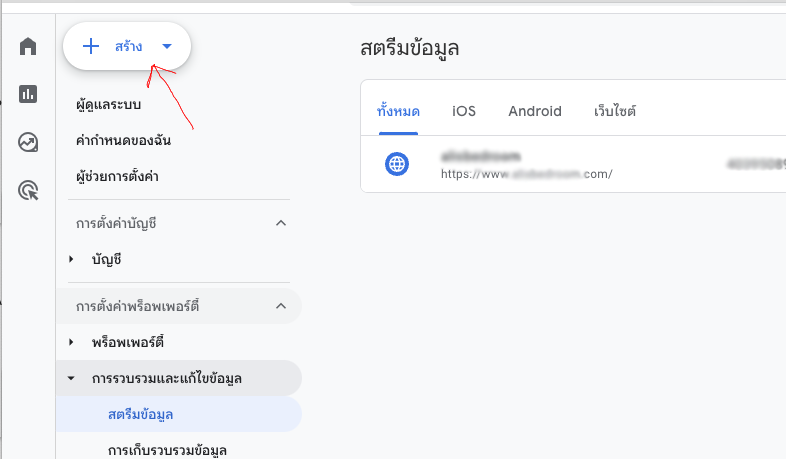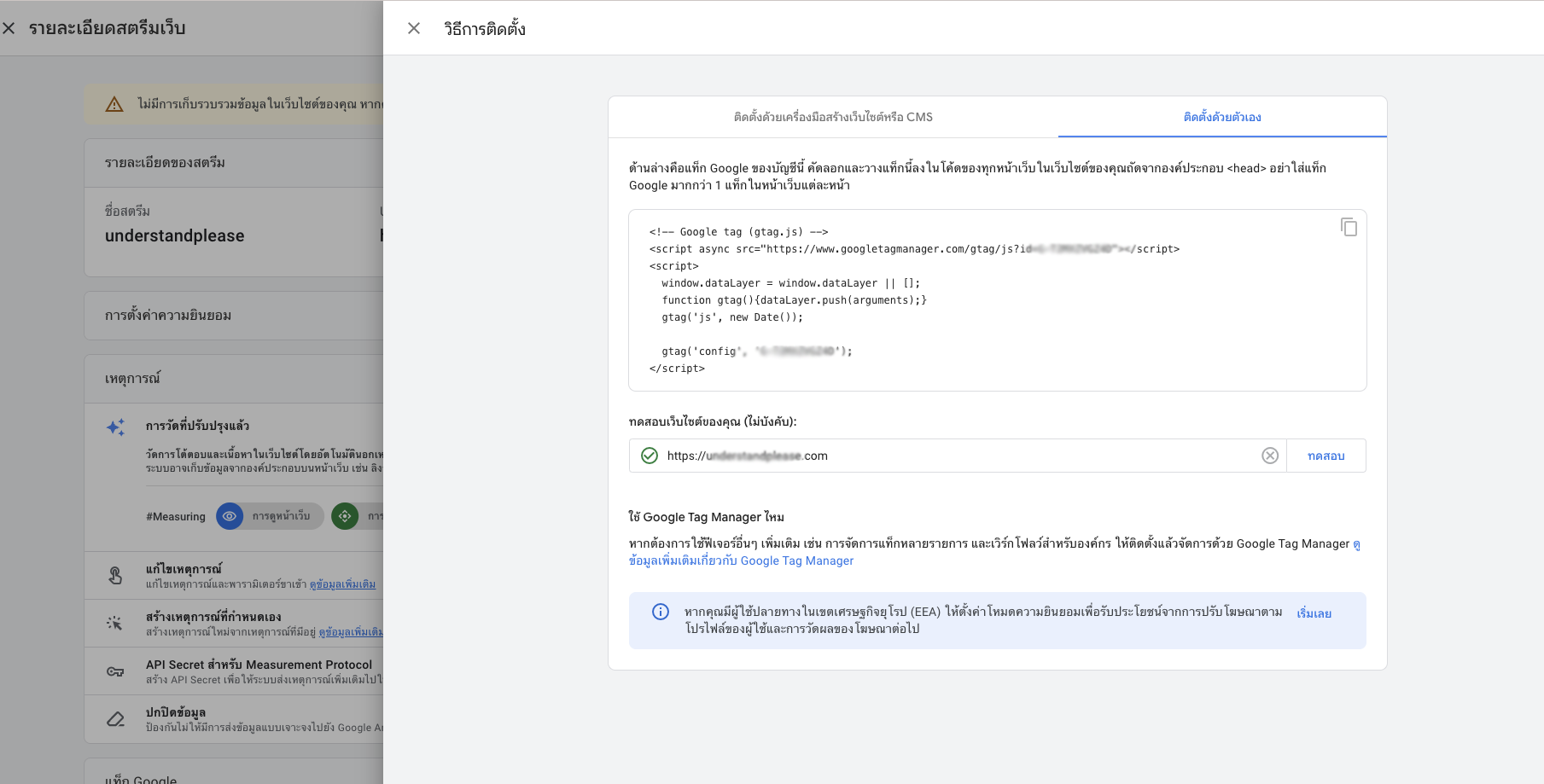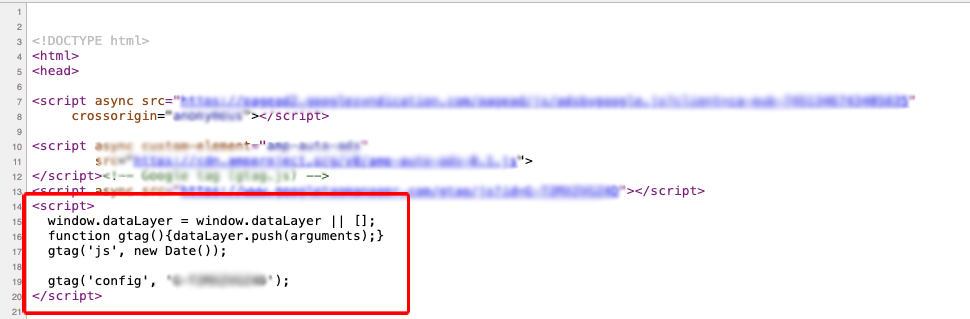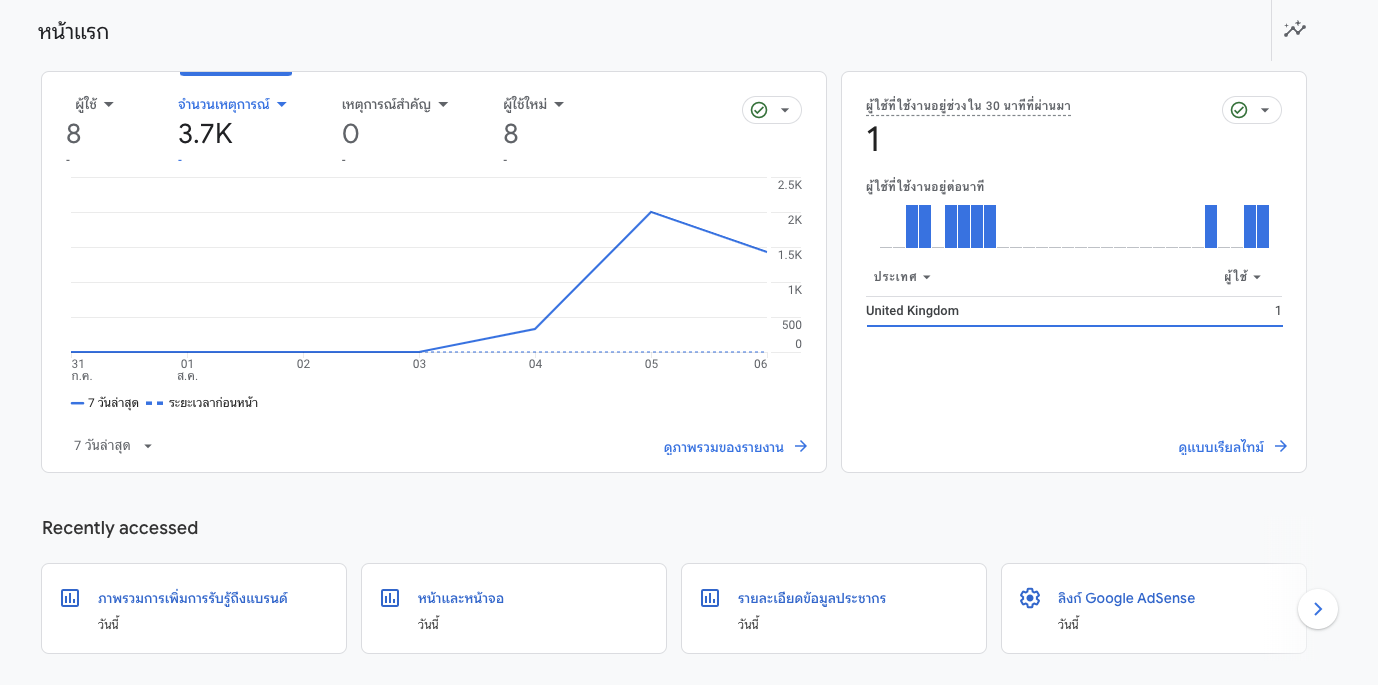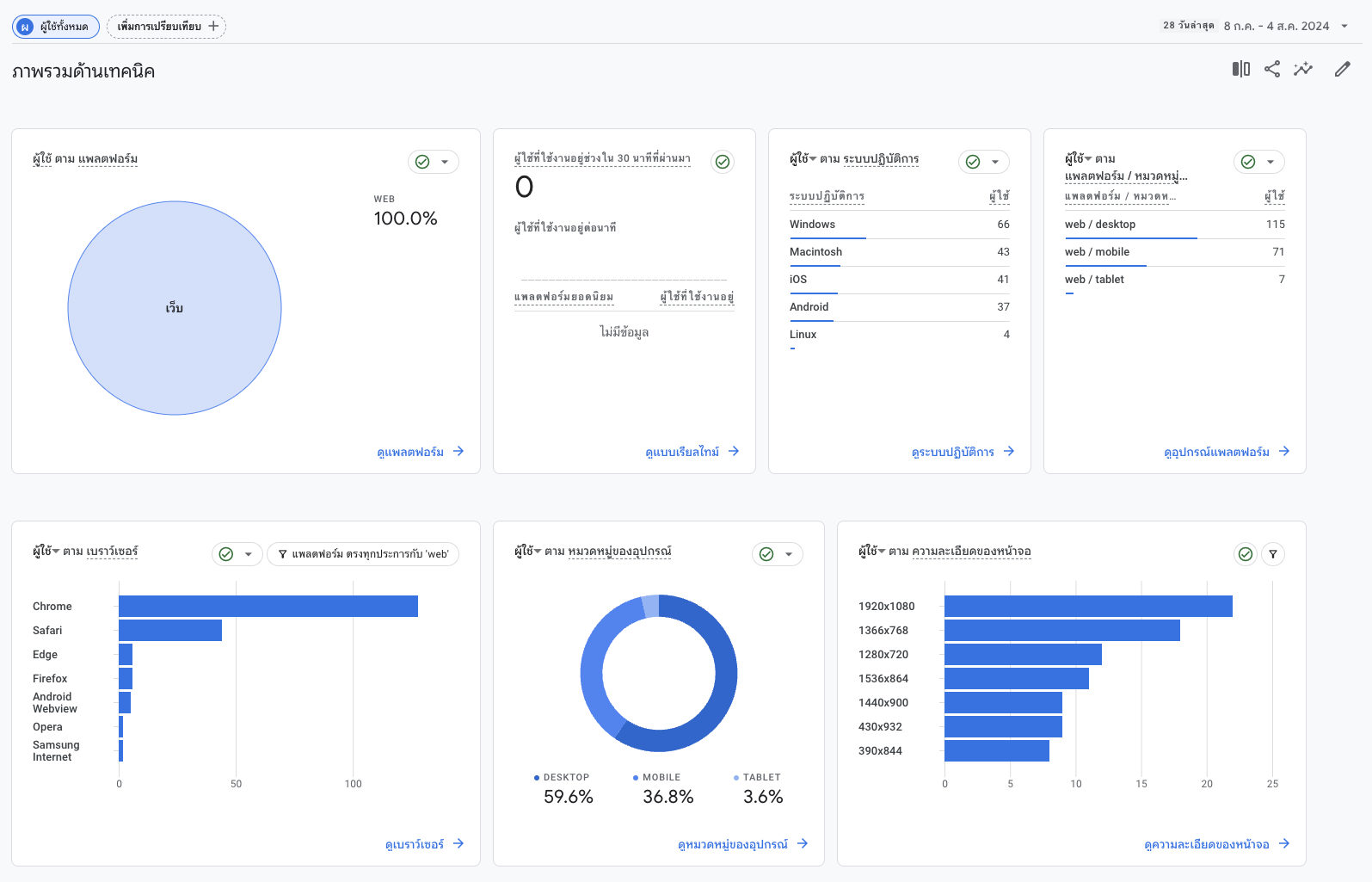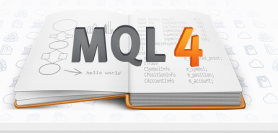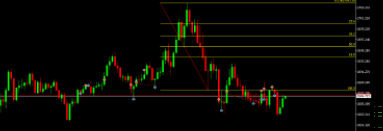How to Use Google Analytics to Accurately Track and Analyze Website Visitors
Technology and Entertainment > How to Use Google Analytics to Accurately Track and Analyze Website Visitors
04/08/2024 21:00  609
609
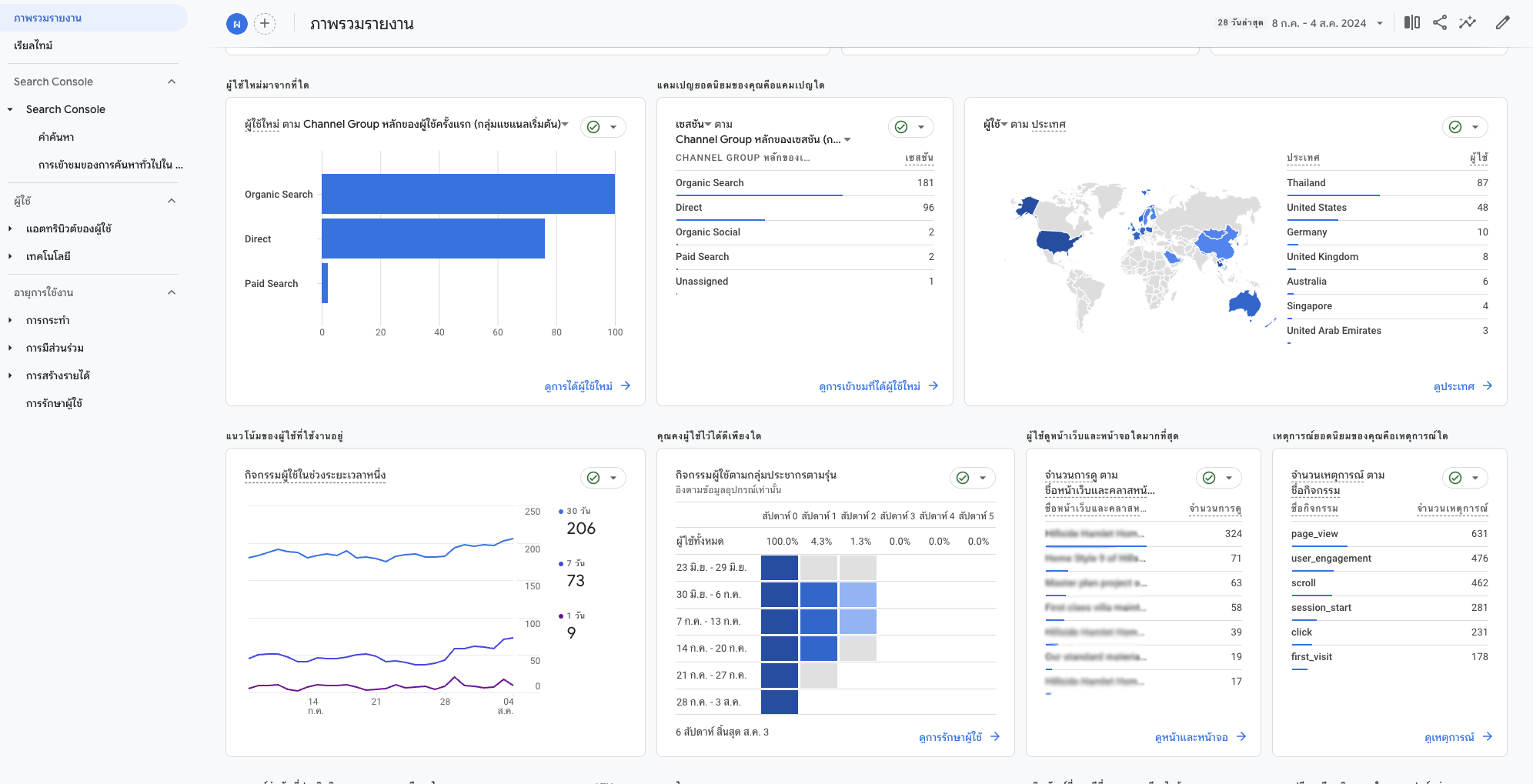
Google Analytics is a powerful tool for tracking and analyzing user behavior on websites and applications, providing information such as the number of visitors, time spent on web pages, the most visited pages, sources of traffic, and more.
Setting up Google Analytics
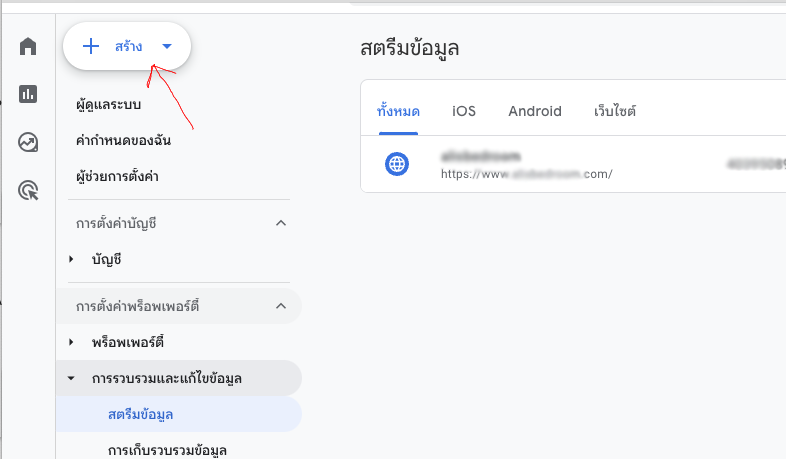
1. Create a Google Analytics account
- Go to Google Analytics and sign in with your Google account.
- If you already have data, you can create a new account at Google Analytics and sign in with your Google account.
- Click "Start for free".
- Enter the required information such as account name, website or application name, URL, industry category, and time zone.
- Click "Next" and follow the system prompts.
2. Add the Google Analytics Tracking Code to your website
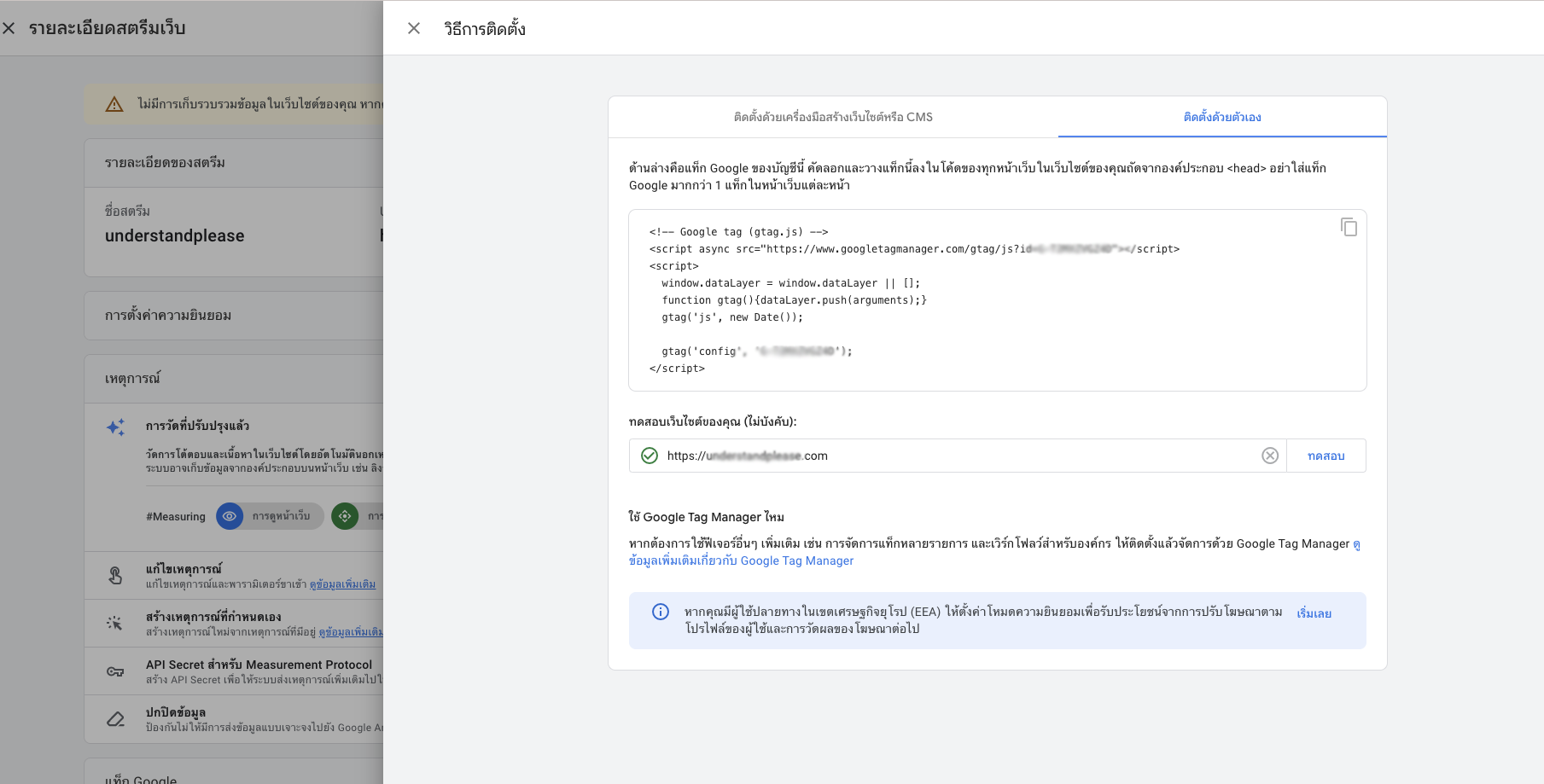
- After creating the account, you will receive a Tracking ID and Global Site Tag (gtag.js), which is the code used for tracking.
- Copy the provided code.
- Enter the required information such as account name, website or application name, URL, industry category, and time zone.
- Paste this code on every page of your website, placing it in the
<head> of the HTML.
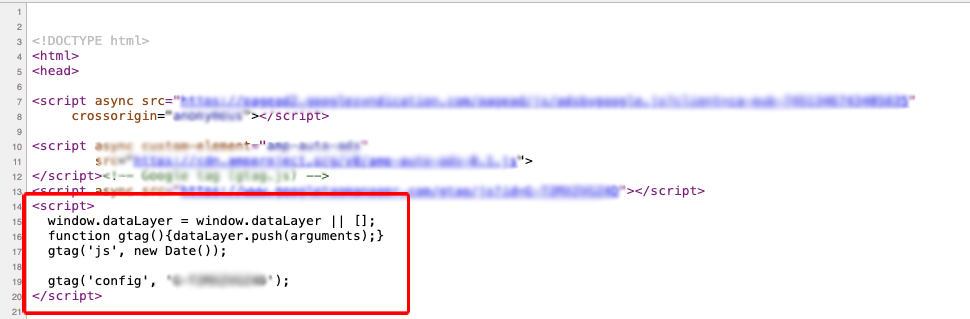
<!DOCTYPE html>
<html lang="en">
<head>
<script> async src='[URL_GOOGLE]?id=YOUR_TRACKING_ID'> </script>
<script>w
window.dataLayer = window.dataLayer || [];
function gtag(){dataLayer.push(arguments);}
gtag('js', new Date());
gtag('config', 'YOUR_TRACKING_ID');
</script>
</head>
<body>
</body>
</html>
Note: Replace YOUR_TRACKING_ID with your Tracking ID.
Change [URL_GOOGLE] to https://www.googletagmanager.com/gtag/js
3. Installation in applications (for iOS and Android)
- For app tracking, you need to use Firebase Analytics, which integrates seamlessly with Google Analytics.
- Go to Firebase and follow the setup instructions for installing the SDK in your app.
- In Firebase Console, you can link your Firebase project with Google Analytics to view consolidated analytics data.
4. Check and analyze data
- After installing the tracking code, traffic data will start being recorded in your Google Analytics account.
- Go to Google Analytics to view the dashboard and available reports.
- You can use various menus to view user data such as the number of visitors, new users, real-time traffic, acquisition, behavior, and conversions.
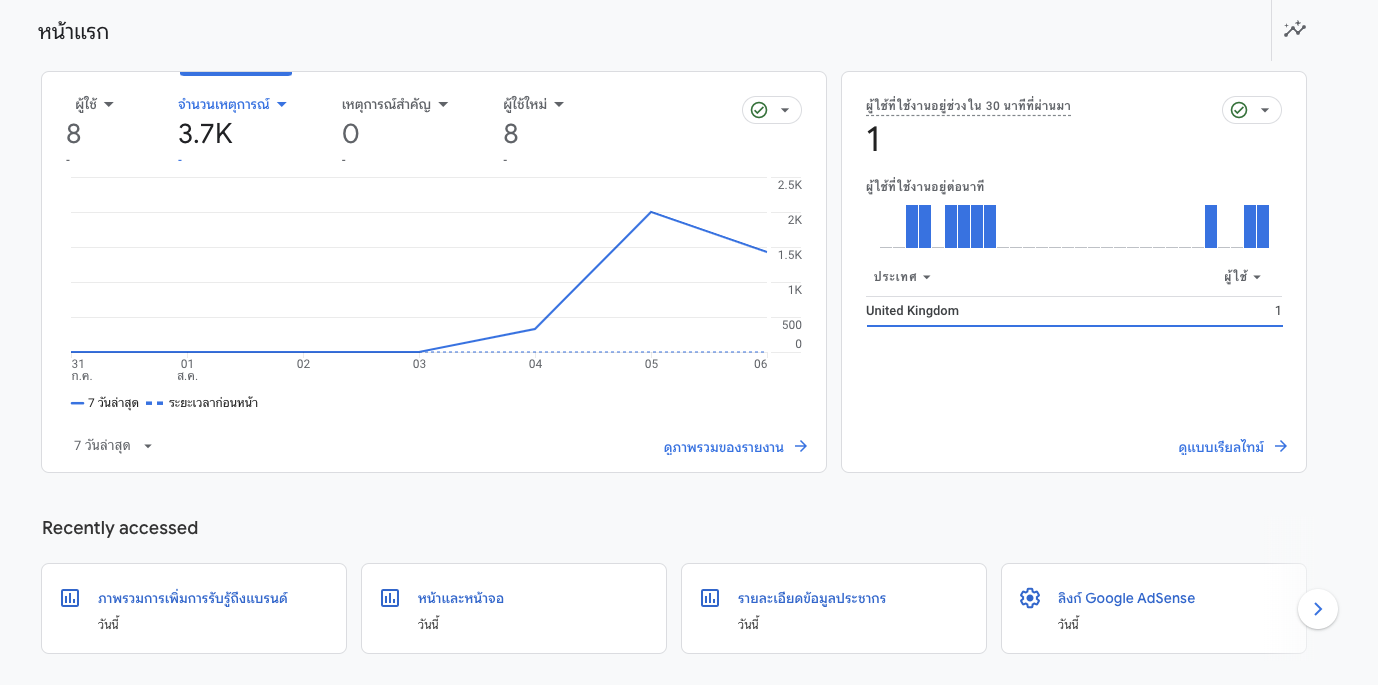
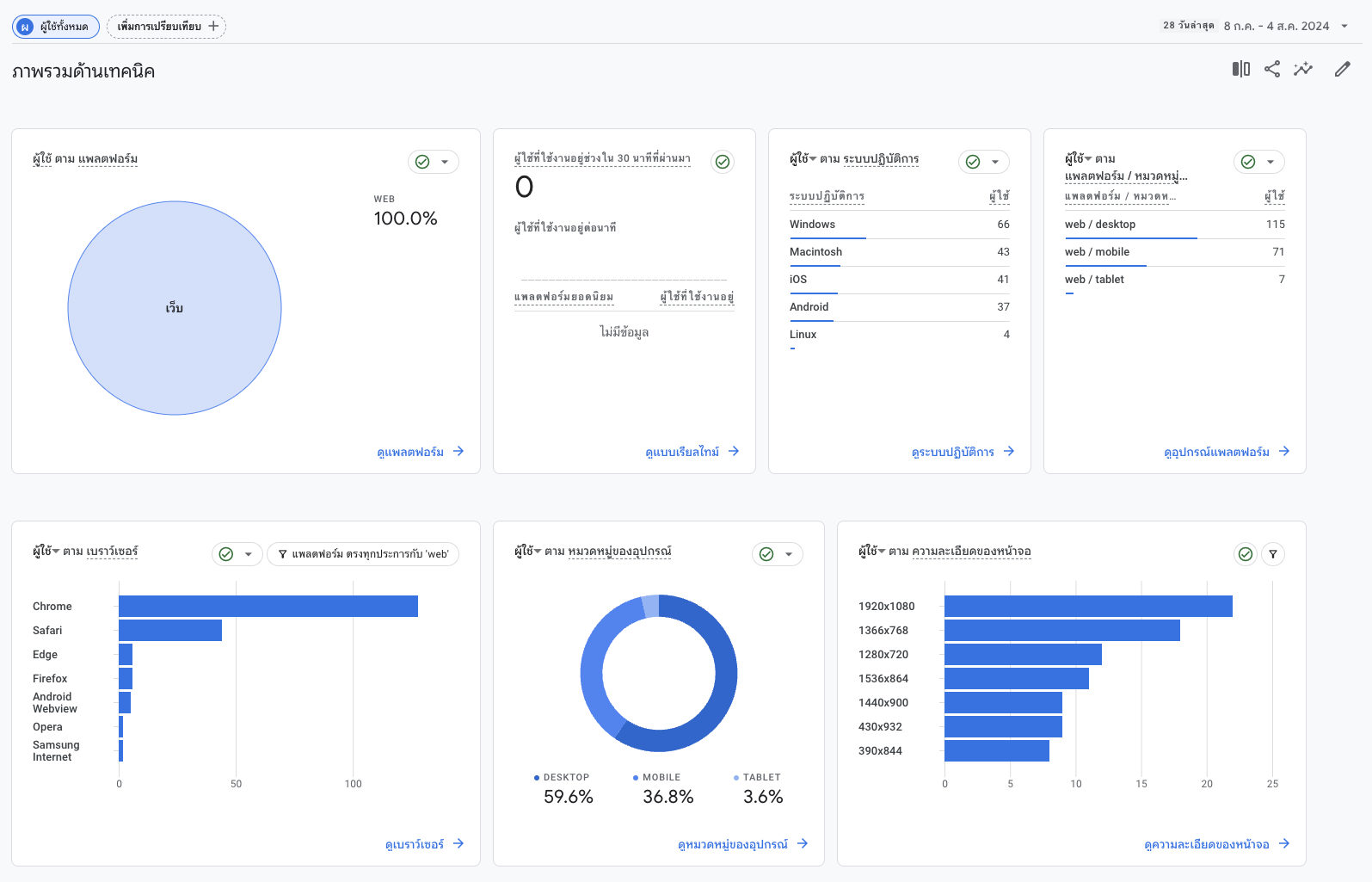
- Goal Setting: You can set goals to measure performance, such as the number of transactions, form submissions, or sign-ups.
- E-commerce Tracking Setup: If you have an e-commerce website, you can set up e-commerce tracking to analyze sales and customer actions.
Google Analytics is a flexible tool with various features. You can customize tracking and reporting according to your needs. The left-side menu provides a variety of report formats.
Please rate your satisfaction with this article
Post a Comment
Your email address will not be displayed to others. Required fields are marked *