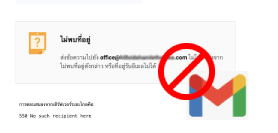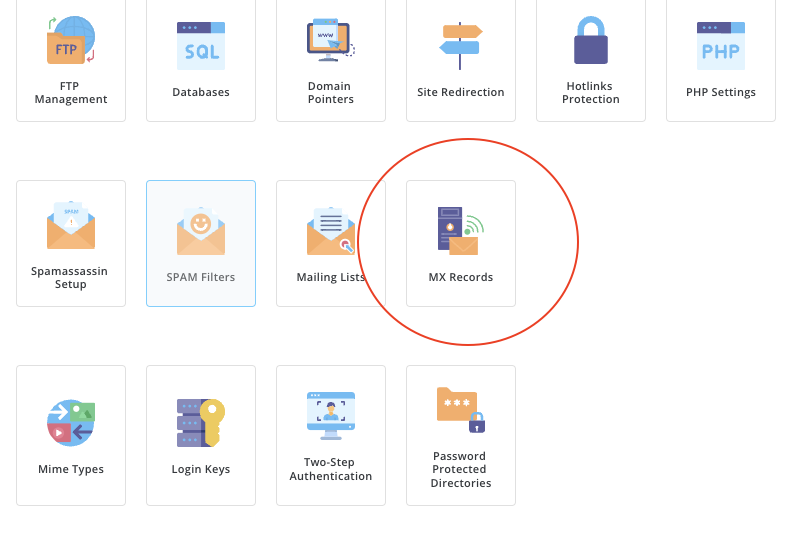How to Fix Issues with Receiving Emails in Google Business Mail
Technology and Entertainment > How to Fix Issues with Receiving Emails in Google Business Mail
04/08/2024 05:00  785
785
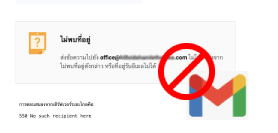
If your Google Business Mail or Google Workspace (formerly G Suite) is not receiving messages or emails, there could be several reasons. Here are some basic steps to check and resolve the issue.
1. Check Email Receiving Settings
- Check if there are any email filters that might be blocking incoming emails.
- Check the Spam and Trash folders to see if emails are being sent there.
2. Check MX Records Settings
- MX Records settings are crucial for receiving emails. Verify that MX Records are configured correctly using the Google Admin Console.
- You can use online tools like MX Toolbox to test your domain’s MX Records settings.
3. Check Security Settings
- Ensure that there are no email filters blocking incoming messages.
- Check the Spam and Trash folders to see if emails are being sent there.
4. Check Mailbox Quota
- Check if your email account’s storage quota is full. If it is, you may need to delete old emails or increase your storage capacity.
5. Check with Your Internet Service Provider
- Sometimes issues may arise from blocks imposed by your Internet Service Provider (ISP). You may need to contact them to check if there is a block on connections to Google.
6. Check Known Issues on Google Workspace Status Dashboard
- Google has a status page (Google Workspace Status Dashboard) that shows the current status of Google’s services. Check if there are any issues with Google’s services.
7. Contact Google Support
- If the problem persists after following the above steps, you can contact Google Workspace support for further assistance.
Today, I’m sharing a solution that worked: Ask your website administrator to add an MX record. Have them go to the control panel and follow these steps:
Add Google’s services. This will allow your email to receive messages as usual.
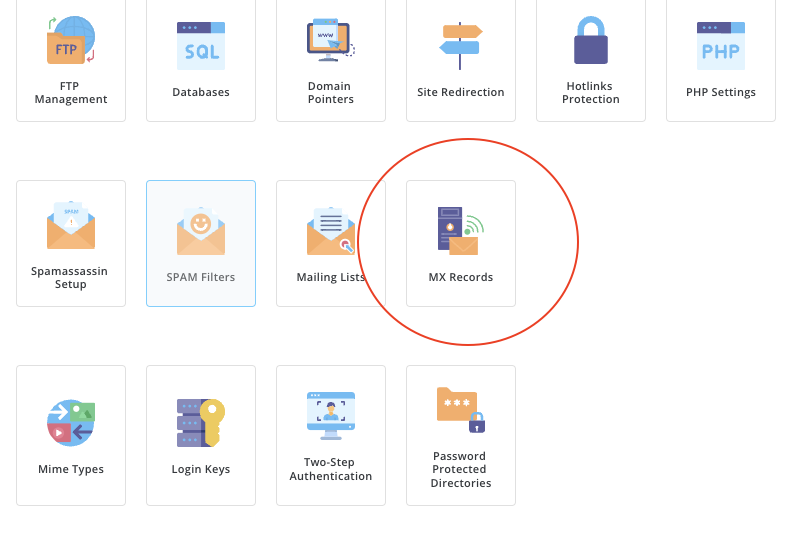

Please rate your satisfaction with this article
Post a Comment
Your email address will not be displayed to others. Required fields are marked *