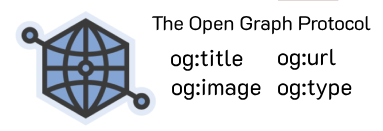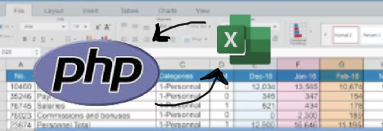How to reset your iPhone when it is locked with the message
Programming › How to reset your iPhone when it is locked with the message
If your iPhone displays the message **"iPhone Unavailable"** and you can't unlock it, you'll need to perform a **Factory Reset** and restore the device as new. You can follow the steps below, which are guaranteed to work **100%**. However, it is essential that you remember the **iCloud password** for the account linked to the locked iPhone. If it's not the correct account, unlocking the device will be useless because you won't be able to use it due to Activation Lock.
How to Wipe a Locked iPhone
- Prepare the cable that connects to the iPhone and plug it into your **Macbook**, but **do not plug it into the iPhone yet**.
- **Turn off** the iPhone completely.
- **Press and hold the iPhone's power button** (or the correct button combination for Recovery Mode on your model) and simultaneously **quickly plug the cable into the device**.
- Wait until the screen lights up and changes from the **Apple icon** to the **computer icon** (Recovery Mode screen).
- Then, a message will pop up on your **Macbook** (in Finder or iTunes) asking if you want to **Update and Restore**.
- Select **Update and Restore** and wait until the update and reset are complete.
- When finished, a message will pop up instructing you to **unplug the cable**.
- The device wipe is complete.
- Proceed with the normal setup steps.
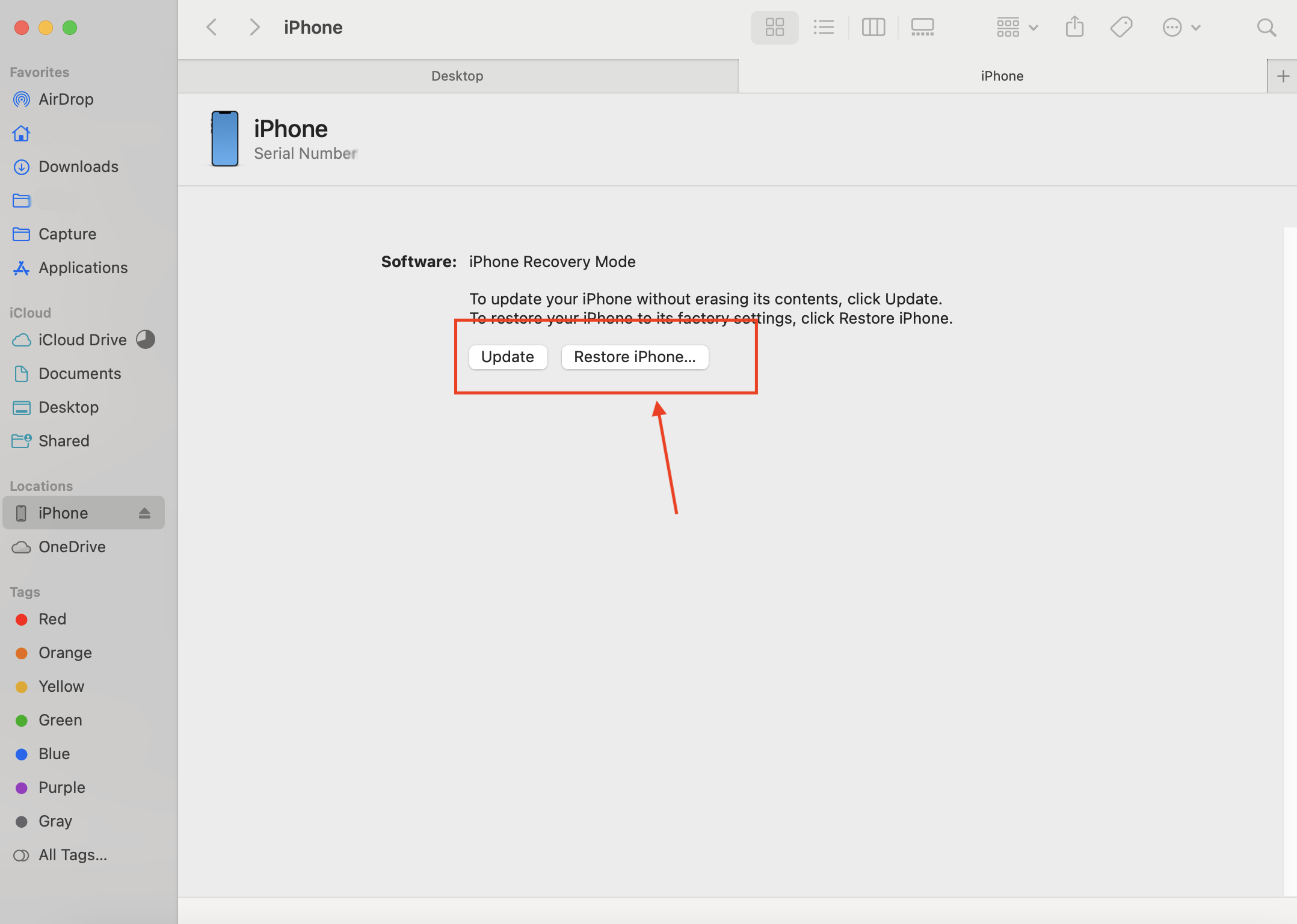
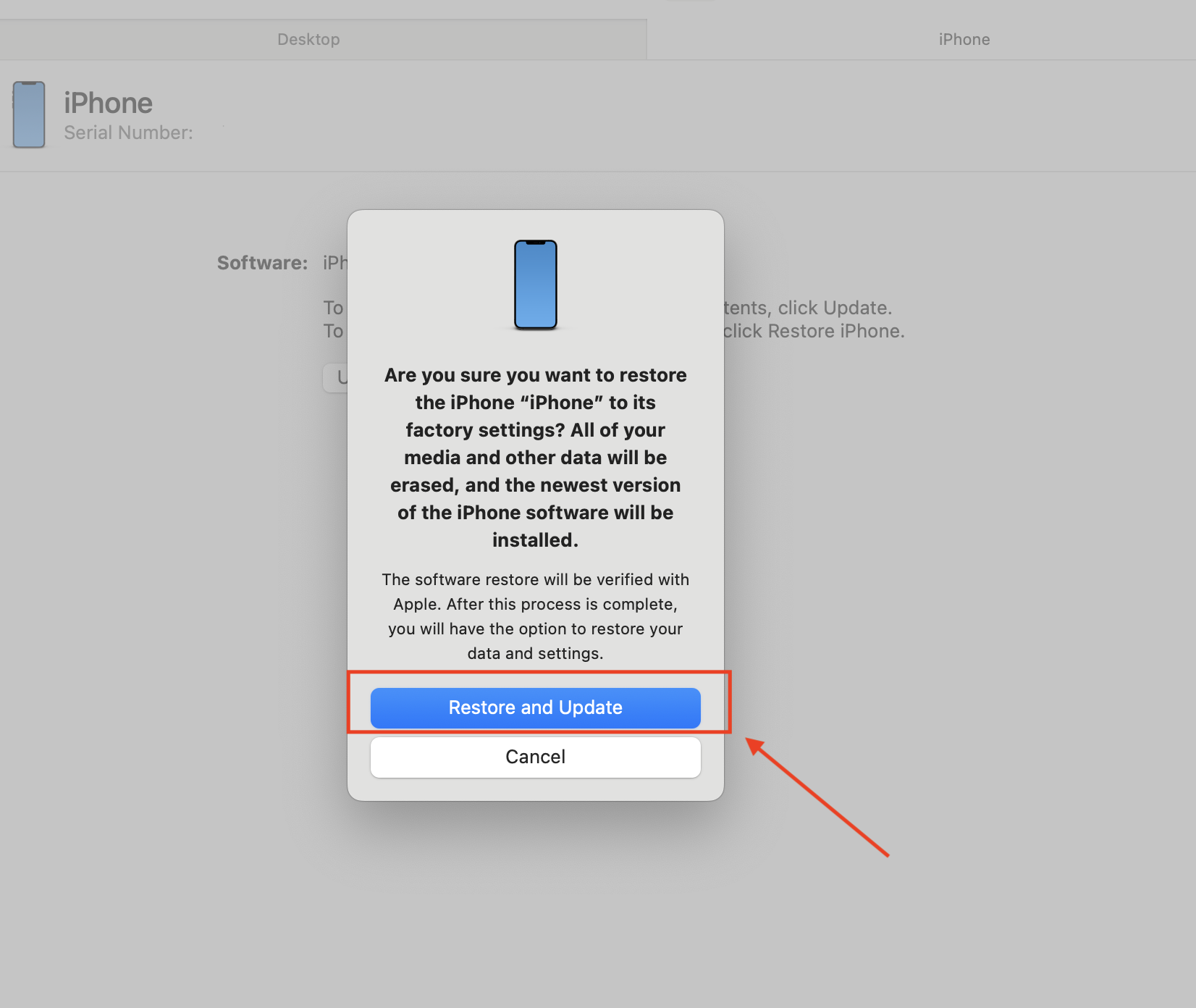
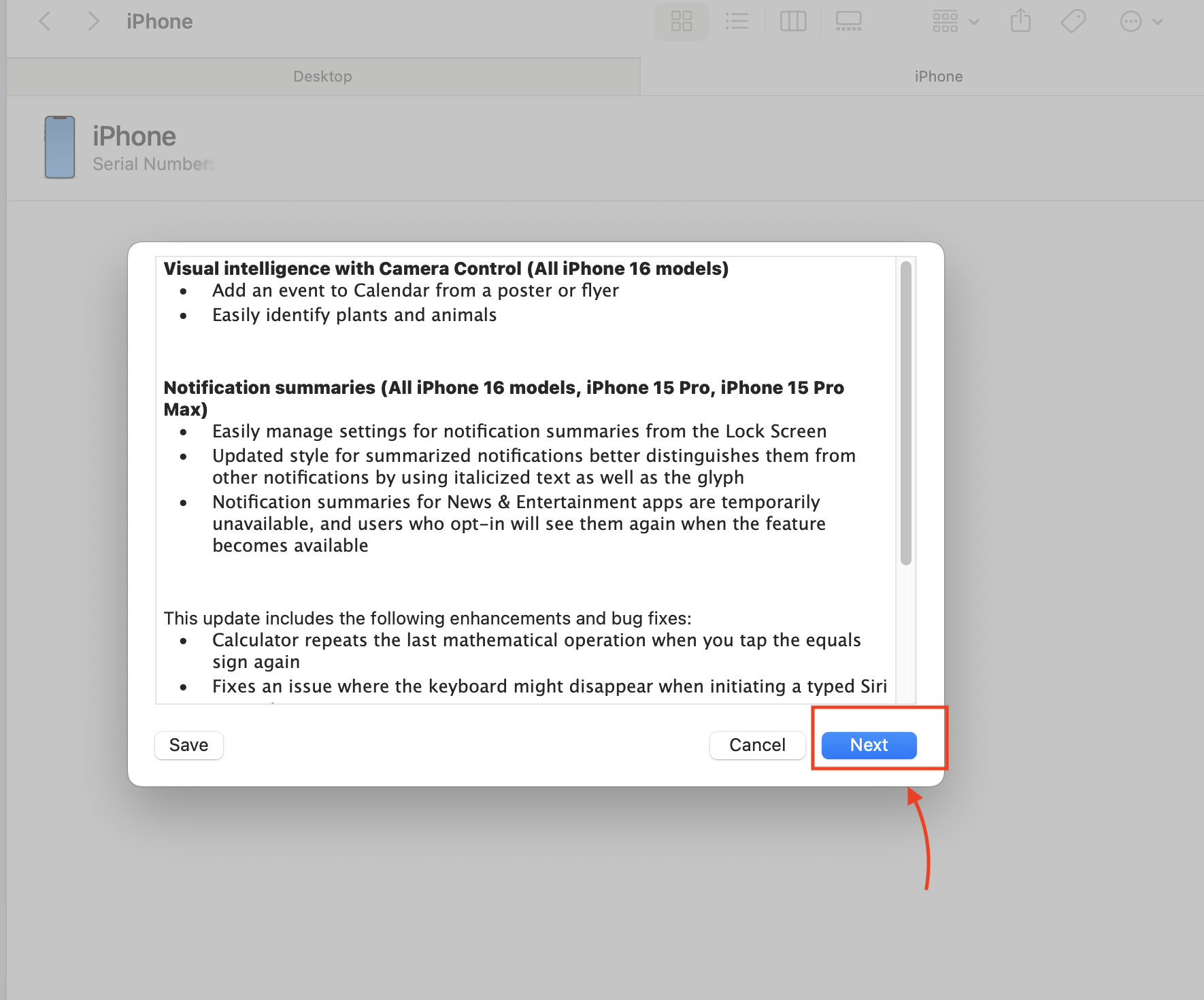
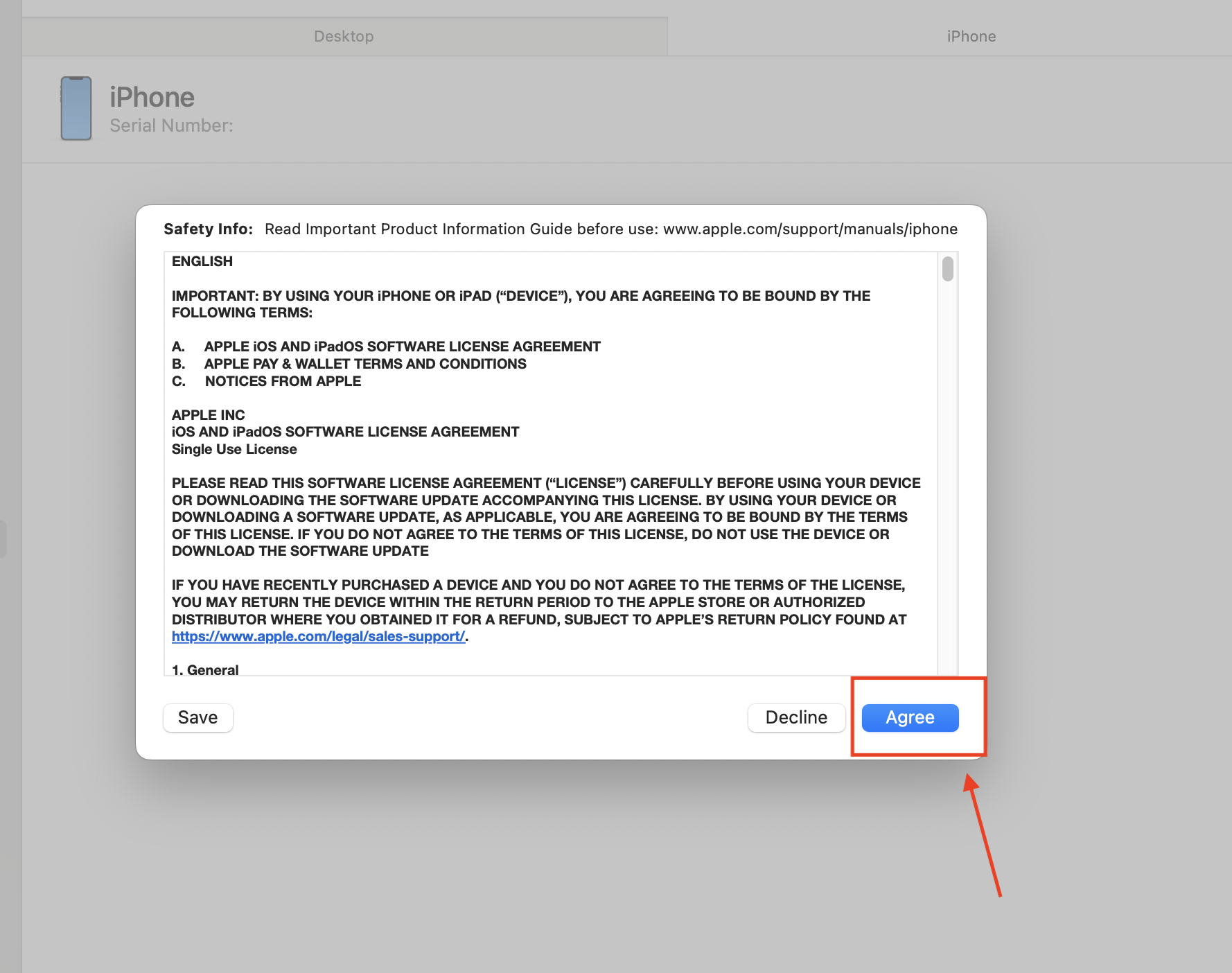
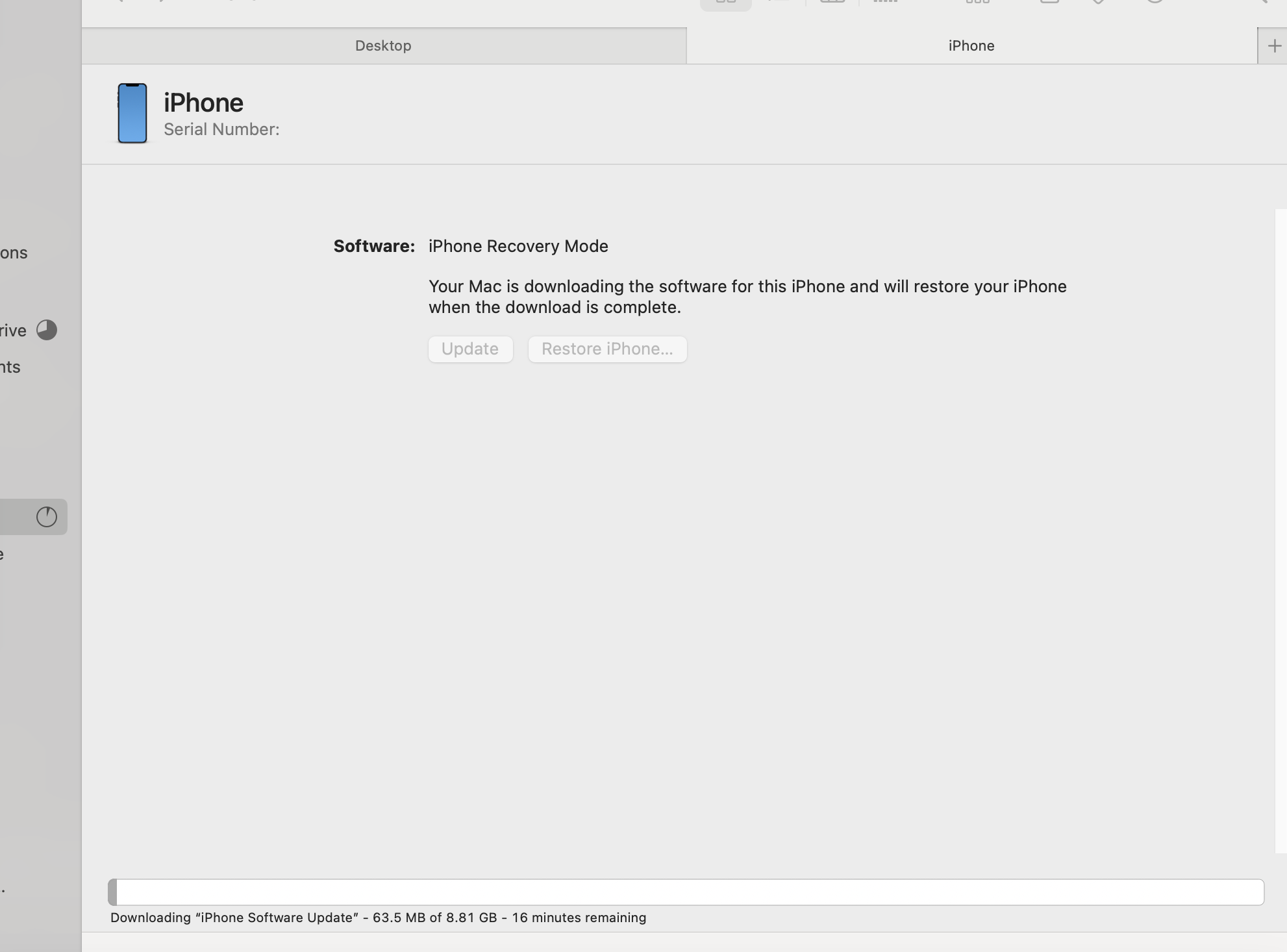
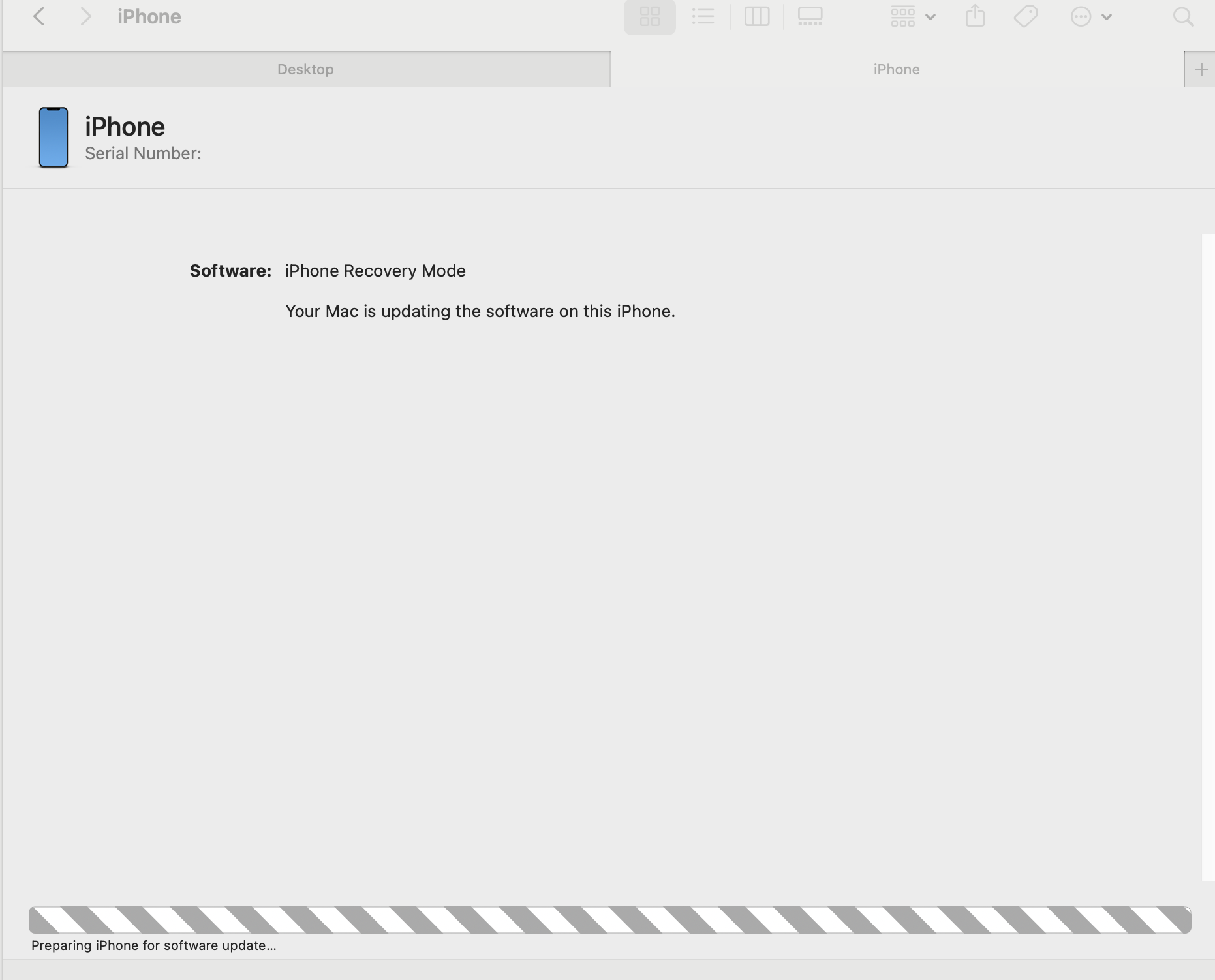
The iPhone will then display the Apple icon and a status bar indicating the software update is being installed before the device is restored.
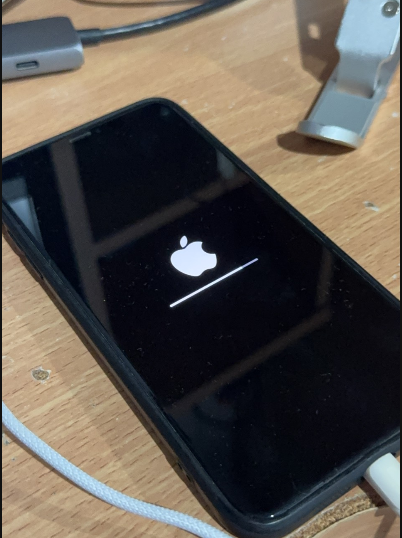
After the update to the latest iOS is successfully installed, the device will restart and proceed to the setup screen as if it were a new device.
Important Note ❗❗
If **Find My iPhone** was enabled on the device, after the wipe, you **must** enter the original **Apple ID and password** to activate it (Activation Lock). The factory reset will cause **all data to be lost**. You should back up your data in advance (if possible).
Please rate your satisfaction with this article
Post a Comment
Your email address will not be displayed to others. Required fields are marked *